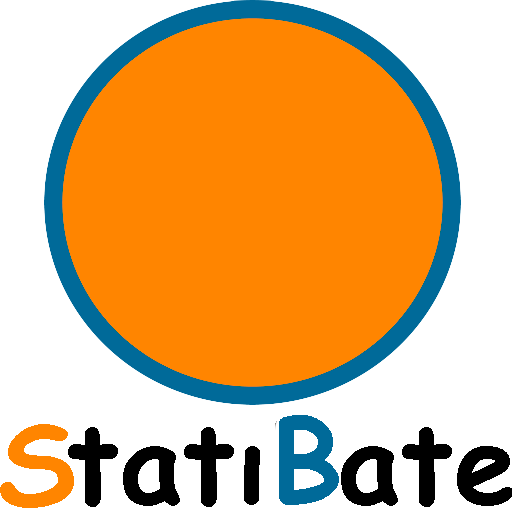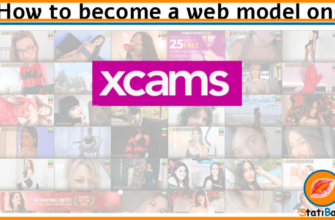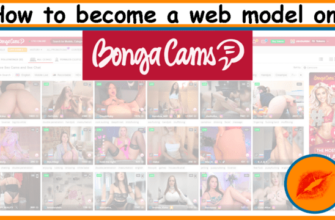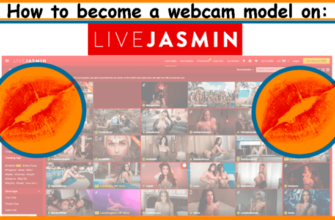Earning via adult webcam platforms is increasingly popular due to its investment-free nature and potential for substantial income. CamSoda stands out as a leading site for models to engage in this field.

The signup process on CamSoda is straightforward, offering standard access for models. The platform presents various income avenues, a user-friendly personal account interface, and options for earnings withdrawal through bank transfers and electronic wallets.
This platform distinguishes itself from others in the industry with its multitude of benefits. As a highly frequented webcam site, it caters to a diverse group including men, women, couples, and trans individuals. Beyond profits from live-streaming, opportunities exist to generate income through content creation and receiving gifts from admirers.

This platform is categorized among free broadcasting sites, enabling models to host complimentary streams, accumulate tips, and engage viewers in private sessions. A unique aspect of this video chat service is that only registered users have full access, with unregistered visitors limited to viewing thumbnails, ensuring exclusivity in shows. Launched in 2014, this platform was a pioneer in integrating VR format for streamers and has since established a strong reputation within the modeling community.
CamSoda basic data
| Feature | Details |
| Token Exchange Rate | $0.05 |
| Model Earnings | 30% to 50% |
| Eligibility | Women, Men, Couples, Transgender Individuals |
| Withdrawal Methods | Checks, Wire, ACH, Paxum |
| Minimum Withdrawal Amount | $20 |
| Payment Frequency | Weekly |
| Country Blocking | Supported |
| Parallel Broadcasts | Allowed |
| Chatbots | Supported |
| Contests | Daily, Weekly, Monthly |
| Promotion Period | First 14 Hours of Broadcast |
| Core Traffic | Europe and US |
| Selling Content | Supported |
| DMCA Protection | Supported |
| Types of Chats | Private, Full Private, Spy Show, Ticket Show |
Registration for web models on CamSoda
This platform is user-friendly, with a straightforward registration process. However, novice models would benefit from a detailed, step-by-step guide on account creation:
Step 1. Visit the main page of the website at https://www.camsoda.com/models and select the ‘Model Signup’ option, followed by choosing ‘Signup as a Model’:

Step 2. Initially, you’ll be prompted to enter a chosen nickname, create a password, and provide your email address:

Step 3. During the second phase, you’re required to complete your personal details – first name, last name, gender, and date of birth. In the Digital Signature section, re-enter your name. The final field is optional and may be left blank:

Step 4. Subsequently, you are required to upload documents for age verification. This involves adding a scanned copy of a valid identification document, such as a passport or ID card, along with a photograph of yourself holding the document clearly and unfolded.

Step 5. Next, you will encounter a form requiring your residential address (proof of residency) and payment details. This form includes some unique fields; when asked about possessing a United States Tax ID or EIN, select ‘No’ and leave the related fields blank. Finally, at the form’s end, choose your preferred method for funds withdrawal and specify the minimum withdrawal amount.

Upon finishing all the necessary steps, proceed to check your email and click on the verification link sent to you. This action will direct you to your profile, which initially will have restricted features. The next stage involves waiting for a moderator to validate your information, a process that typically spans 1–2 days.
Web model personal account on CamSoda
Logging in occurs on the same webpage where registration took place. Once you access your personal account, the main menu will be visible on the left side. Let’s explore these menu sections:
Section: My Profile
On your model page, you’ll find your login details. Here, you can set a visible nickname for users to see. Next, there’s a section for your email address, which remains confidential. Further down, you have the option to display your age on the profile. Additionally, your gender is listed, which can be altered upon request to customer support.

Located at the bottom is an option to upload your avatar. This image will represent your account, visible even when you’re not online. It’s advisable to choose a photo that is appealing yet remains within the bounds of appropriateness.
Section: My Bio
Immediately following registration, it’s essential to navigate to the designated section and complete a profile questionnaire. This involves selecting your preferred audience (opting for all categories is recommended), indicating your location, listing languages spoken, describing your body type, detailing chest size, hair color, habits like smoking or drinking, eye color, and distinctive body characteristics such as tattoos, piercings, and more.

Beneath the questionnaire section, you’ll find a space for a free-form personal description. This area allows you to outline your menu of services, specifying what you’re willing to do and for how many tokens. Further down is the ‘Wish List’ section, where you can list your desired items. You have the option to jot down specific purchase wishes or simply provide a link to an Amazon Wish List.

In the ‘About Me’ section, aim to provide detailed information about yourself, including your interests and hobbies. Feel free to share a story or personal anecdotes – you can even use ChatGPT to create an engaging narrative.
Section: Settings & Privacy
Following this, you’ll set the privacy settings area. The first option, ‘Block Countries,’ lets you choose which countries to restrict access from. Below this is the ‘Block States’ feature, enabling you to exclude specific cities. Additionally, the ‘Show my Cam on Site’ toggle grants permission for your show to appear in the public chat.

Navigate to the ‘Show my cam to’ section to define the audience allowed to view your broadcast. Additionally, in the ‘Set Cam Password’ field, you have the option to create a password for added security. Moving further down, you’ll encounter the ‘Private Messages’ section. Here, specify who is permitted to send you private messages under ‘Allow PM from.’ Following this is the ‘Tokens & Show Settings’ area:

In this section, choose your preferred show types (under ‘Private Show Types’), activate the option for recording private sessions (‘Private Show Recordings’), determine the pricing for private shows (‘Private Show Cost’), set a fee for Spy Mode, and under ‘Min. Balance to Start Private,’ define the minimum token balance a member must have to invite you to a private show. Scrolling further down, you’ll find options for integrating your social media accounts:

This area allows you to enable certain features and link your social network profiles. Further down, you have the option to add hashtags relevant to your broadcasts. At the bottom of the page is the ‘Media’ section. Here, you can upload media files and set the price for their viewing:

You can price media content as a group or individually. These prices can be adjusted according to your preferences.
Section: Notifications
In the notification settings section, you have the option to enable important alerts by checking ‘Text me for important notifications.’ Following this, you can choose the frequency of these reminders under ‘Pending items reminder’:

Additionally, you’ll find advanced options to customize the types of notifications you receive and the specific channels through which they are delivered. At the section’s end, there’s a comprehensive log displaying the history of all your notifications.

As you navigate further down the page, you’ll encounter a detailed breakdown of the model’s earnings. In the ‘Total Tokens’ column, you can view the daily tally of tokens accumulated:

The provided statistics are comprehensive, displaying not only the duration spent online in minutes, but also the revenue generated from media sales.
Section: Sell my Pics & Vids
Upon accessing this particular section, you’ll notice a few options. The prominent one is ‘Create New Media,’ a feature designed for assembling new albums to house your photos or videos.

While adding a new gallery, first select its type, either photo or video. Follow this by entering a suitable title, crafting a description, incorporating tags, and finally, determining the access cost for the folder at the bottom of the page.

Galleries that you create will be displayed in the section located beneath the buttons. This area allows for the upload of numerous files. Regarding the second button, labeled ‘Add Golden Ticket Show,’ it serves the purpose of accessing recorded ticket shows.

In this section, activate the option that enables automatic addition of recorded shows to your media library. This feature can potentially be a significant source of earnings through viewership.
Section: Pending Items
This area showcases all your recorded shows, along with detailed sales statistics for each. Additionally, on the same page, you’ll find data pertaining to Snapchat sales.

Within the main menu, you’ll find the ‘Billing History’ section, which provides a comprehensive record of all account transactions. The personal account interface is straightforward and user-friendly, minimizing the likelihood of confusion even for beginners.
How to start broadcasting on CamSoda?
To initiate live-streaming, verification of your data is a prerequisite. You’ll be notified via email once this process is complete. To begin your broadcast, access the profile menu and select the ‘View My Profile’ option as your first step.

Upon opening the broadcast page, you’ll encounter a familiar layout. To the left is the live feed from your camera, while on the right, you’ll find the chat window and a list of guests in the adjacent area. Before starting, it’s crucial to determine your show’s format. You have three options to choose from:

You have the option to broadcast either directly via your browser or by utilizing specialized software such as OBS. Opting for the browser-based approach, a window will pop up prompting you to select your camera and microphone, set the resolution, and choose whether to activate or deactivate the Cam2Cam mode.

It is advised to avoid broadcasting through a browser to ensure a stable connection and maintain quality. Instead, using OBS (Open Broadcaster Software) is preferable. Should you select this option, the necessary details for connecting through streaming software will be provided.

In the settings of your chosen streaming program, it’s necessary to specify both the link and StreamKey. This requirement isn’t exclusive to OBS:

Once you input the necessary data into the program and initiate your broadcast, the ‘Offline’ button, previously red, will switch to a green ‘Online’ status, indicating you are now live. Next, let’s delve into the other buttons, features, and elements of the interface:

Beneath the video feed, there’s a timer displaying the duration of your online presence, and adjacent to it, you’ll find key statistics detailing your earnings from various sources. Additionally, the interface includes several tabs. The first, labeled ‘Start Private Discount,’ enables you to offer discounts for private sessions:

Selecting the ‘Start Private Discount’ tab opens a new window where you, as the model, can determine the discount amount and its duration. Offering a reduced price may encourage members to send private invitations. The next tab, ‘Manage PMs,’ provides options to specify who is allowed to send you messages:

We previously covered this feature, which is accessible via a specific item in the main menu of the personal account. Moving on, the ‘Sell Snapchat’ tab reveals an interface to enable the selling of exclusive access to a private Snapchat account.

Models have the capability to activate a feature, establish a price, and determine the duration of activation, with a link to their page also provided. The final two tabs are designed for broadcast management. Shifting focus upwards, above the video window, you’ll find the ‘Average User Rating’ section:

This section comprises four distinct blocks. The ‘Overall’ block displays ratings from users who have expended over 25 tokens on the model. ‘Private’ reveals ratings received post-private sessions. ‘Golden Ticket’ reflects the scores for ticketed shows. The final block provides an insight into your average hourly earnings. Next, let’s delve into the details of text chat:

Navigating this section is straightforward. The top features tabs for chat, user messages, and settings. Beneath these, you’ll find a field to enter your show’s theme. Adjacent to this is a feature addition button, where you can set objectives, integrate interactive toys, add menu types, and activate games. At the lower part of the interface is a form designed for sending messages to the chat. Now, let’s explore the settings in more detail:

In this section, you have the option to enable emoticons, adjust the font size and style, select who is permitted to write in the chat, determine viewer list sorting preferences, and control the volume level for tip notifications. The ‘Chat Room Notice’ block allows you to set a specific message for the chat. Additionally, under ‘Moderators Expire After,’ you can choose the duration for moderator appointments.
CamSoda chatbots
By utilizing the broadcast’s additional features, models can effectively encourage viewers to tip more frequently. To connect chatbots, simply click on the ‘Show Type’ button located beside the show topic. This presents several options:
- Tip Goal – Set a target token amount and perform a specific action once the goal is reached.
- Auto-Reset Tip Goal – Similar to Tip Goal, but the goal automatically resets after being met.
- Multi-Goal – Establish a series of goals with varying token amounts for each action, managed through a bot.
- Golden Ticket – Offer exclusive show tickets to viewers for a limited time, controlled by a timer.
- Fill the Tank – Activate a special reserve that, when filled with tokens, prompts the model to use a vibrator. A new set begins once tokens deplete.
- Goal Race – Add multiple goals; only the first achieved goal will be performed.
- OhMiBot – A bot designed to integrate sex toys from OhMiBot.
- Tip Menu – Create a list of actions with corresponding tip amounts.
- Lovense – A bot intended for connecting Lovense brand sex toys.
- Spin the Wheel – A Wheel of Fortune-style game where members can spin to win model actions.
- Slot Machine – Similar to Spin the Wheel, but using a slot machine format.
- Roll the Dice – A classic dice game where certain rolls lead to the model performing agreed actions.
- Scratchoff – A simple card game where participation requires payment, and winners receive specific model actions.
Seasoned models often activate multiple chatbots simultaneously, as each can effectively encourage viewers to spend tokens. When adding menu types, setting goals, or incorporating prize options in games, it’s important to be strategic. Intriguing additions tend to draw greater viewer engagement.
CamSoda website rules
Common reasons for account blocking or fines on webcam sites tend to be consistent. To prevent such issues, it’s crucial to familiarize yourself with a few key rules:
- Verified Co-Participants: Other individuals may join the frame, provided their documents are verified.
- No Pretense of Sleep: Simulating sleep during broadcasts is not permitted.
- High-Quality Broadcasts: Ensure broadcasts are free from technical issues like freezing.
- Prohibited Content: Discussions or scenes involving pedophilia, fisting, incest, or violence are strictly banned.
- No Intoxication: Broadcasting under the influence or promoting drugs is prohibited.
- Inappropriate Actions: Acts involving blood, vomiting, urination, and similar are not allowed.
- Copyright Respect: Broadcasting copyrighted material without permission is forbidden.
- No Contact Exchange: Requesting or exchanging personal contact details with members is not allowed.
- Animal-Free Frame: Animals must not be included in the frame; bestiality-related content is strictly banned.
- No Fraudulent Activities: Discussions or attempts to engage in fraudulent schemes are not permitted.
- Off-Site Transactions: Negotiating or conducting transactions outside the platform is prohibited.
- Appropriate Toys Only: Using non-sexual objects as sex toys is not acceptable.
В процессе регистрации вы соглашаетесь с правилами сайта, ставя галочку в поле согласия. Часто эти правила игнорируются, что приводит к путанице среди моделей в отношении блокировки аккаунта. Чтобы избежать подобных проблем, необходимо тщательно изучить и соблюдать пользовательское соглашение.
How can I earn more with Camsoda?
Top-earning models in video chats can make upwards of $10,000 a month. But what’s their formula for success? It’s not just about having an appealing appearance or captivating shows. Several other crucial factors play a significant role in influencing their earnings:
- Incorporate Auto-Reset Tip Goal: Implement this feature in your broadcasts for continuous goal repetition, encouraging consistent tipping from viewers.
- Innovative Show Menus: Develop unique show menus. Embrace creativity; an unconventional approach can significantly draw more attention.
- Frequent Ticket Shows: Host ticketed shows regularly. Persistence is key, as consistent efforts will eventually attract a larger audience.
- Content Sale Earnings: Actively create new galleries and regularly update them with photos or videos. Content sales can be a substantial income source.
- Update Your Wish List: Populate your profile’s Wish List. Enthusiastic fans might tip to help realize your wishes.
- Utilize Cam-Splitting: Engage in parallel broadcasts across different webcam sites. This article will later provide a list of suitable platforms.
- Participate in Affiliate Programs: The terms here are often more beneficial than those of competitors. For instance, you could earn up to $500 per referral.
- Reinvest in Development: Allocate a portion of your earnings towards enhancing your setup. Upgrade your camera, wardrobe, toys, accessories, and consider investing in advertising.
In this guide, we’ll skip over basic tips like increasing online presence or engaging more in personal messaging with members. Such advice is already familiar, even to those just starting out in modeling.
CamSoda partner program
The project offers a referral program, for which partnering requires registration on a dedicated website – partners.camsoda.com. Within the private portal, you’ll find an array of promotional materials, diverse links, and in-depth statistical data:

The collaboration terms offered are highly appealing. For successful registrations through this platform, you can earn as much as $100, plus additional benefits:
- A 20% revenue share from payments made by referred members.
- A reward of up to $70 for each active model you recruit.
- A maximum of $500 for bringing in an active partner.
Regarding payment methods, you can choose from bank transfers, checks, electronic wallets like Paxum, or even Bitcoin. Payouts are scheduled bi-weekly, with the minimum payout limit, which you can set during registration, starting at $100.
Conclusion
In summary, CamSoda offers comprehensive features for web models, from simple registration to effective account management. Understanding how to start broadcasting and leveraging chatbots can significantly enhance user engagement. Adhering to CamSoda’s rules ensures a smooth experience. Maximizing earnings involves strategic use of features and active participation in the lucrative partner program, making CamSoda a top choice for aspiring and experienced models in the digital entertainment industry.